In this post I will give a tutorial how to update KIS or KAV offline. This is because now many users are complaining because of KIS or KAV from version 8 upwards are not able to use it offline virus database updates via the zip archive (av cumul and daily) and should be online directly with internet.Software that we use is a small program called KLUpdater from Kaspersky, with this program we will be able to update KIS or KAV offline. Steps are as follows:
- Download the program here in maknyos.com KLUpdater
or here in ziddu
- Extract the program and double click the file KasperskyUpdater.exe
- In the main window set your settings in the section "Download databases for the selected products" select the type of Kaspersky do you have as an example I have KIS 2011 version 11.0.1.400 then I choose Kaspersky Internet Security to version 11.0.1.400. Check on this version
- Open the Settings tab and Service and then check on the filters is enabled, adjust to your computer. For example I use windows 32 bit os with 32-bit versions of KIS application, so I check as shown below.
- Put a check also on the connection settings to use passive FTP mode if possible, then on the reports on display on the screen, save to report file, and append to previous reports, on the service icon on the minimized program upon termination and installed KAV after update download finished
- The most important is put checks on updates to the current folder in the folder, where KLUpdater .This will make 2 new folders that was Temp and updates folder that will contain an update offline from Kaspersky.
- When you have finished downloading the update Kaspersky with KLUpdater the Updates folder is containing the latest database.
- To perform the update of the program KIS / KAV for Facebook to connect with the Updates folder, then we need to do the settings in KIS / KAV.
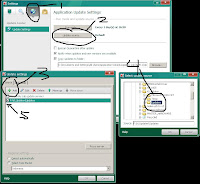
- First is to go into the settings KIS / KAV, then find the Update Center (the symbol of a globe) (picture above)
- Entrance to Update Source and select the Add button on the source tab, navigate to the Updates folder earlier and click OK
- Click the check mark on the left of the address update earlier, and then click OK to return to the main window KIS / KAV
- Do the update as usual, by pressing the update button on the main window is KIS / KAV
A few tips and tricks from me to the updater offline KIS / KAV. Advice are awaited


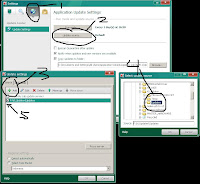
No comments:
Post a Comment